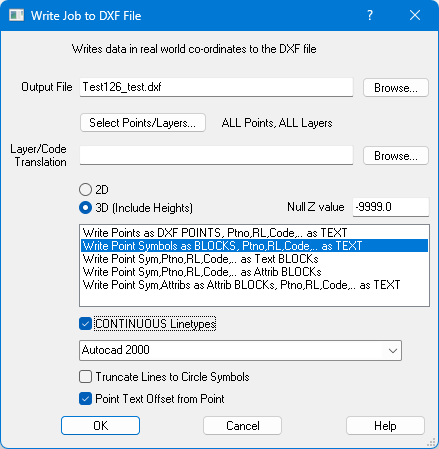Contents
Index
Write DXF Job
This option writes points, strings and text to the nominated DXF file.
The dialog box allows the user to choose which ACS objects (points/strings/text) are to be written to the DXF file.
Output File
Enter the output filename, the default extension will be .DXF.
Browse
Browse the disk to select the directory for the output file and the output filename.
If you select an existing file, you will be warned and allowed to append the data to
the existing file or you can overwrite the existing file.
Select Points/Layers
You can select individual layers and ranges of points to be written to the file,
enter the starting and ending point numbers of the range of points required.
See Select Points/Layers for more details.
If multiple options are used only those points which fulfil all the checks will be written to the output file.
Layer Code Translation
This option allows layer names and codes to be converted to different (Customer specified)
layer names and codes when writing an output DXF file. See Layer Translation for more details.
The ACS points, strings, text are all output using the current display parameters.
Attributes such as layer, colour, line type (style), rotation angle and font size are converted to their
corresponding DXF equivalents. If the user has chosen a layer/code translation file, it is
used in the conversion of points to their DXF equivalent.
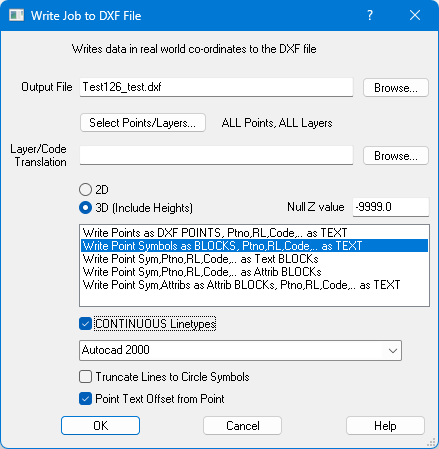
Layer Names - Release 2000+
- Up to 250 chars
- Allows more funny chars including spaces
- Does not allow a space as the first char of the name
AutoCAD is not as flexible with its layer naming conventions as GeoSurvey.
If you get errors when importing the DXF into AutoCAD,
it may be because a layer name does not meet AutoCAD’s layer naming convention.
Include Heights
Tick this box to output the Z co-ordinate (if available) of each point.
Null Z Value
Point with no height value in the GeoSurvey job will be given this height value in the DXF file.
If this field is left blank and a point has no height, no height value will be output to the DXF file.
Write Points as DXF POINTS
This option writes Points to DXF POINT objects to the DXF file.
These will appear in AutoCAD as a 'dot' on the screen and are sometime hard to see and manipulate.
The Ptno, RL, Code, Remark and Name will be exported as TEXT entities, each one is a separate piece of text
that can be manipulated individually.
Write Point Symbols as BLOCKS
This option will write Points to the DXF file as DXF ‘INSERT’ commands, referring to a symbol BLOCK.
The point symbols are predefined in the BLOCK section of the DXF header.
At each point co-ordinate, the point symbol is INSERTed with the appropriate layer, colour and rotation.
The Ptno, RL, Code, Remark and Name will be exported as TEXT entities, each one is a separate piece of text
that can be manipulated individually.
Write Point Symbol,Ptno,RL,Code.. as Text BLOCKs
This option will write Points to the DXF file as DXF ‘INSERT’ commands, referring to a symbol BLOCK.
A block will be created for each point named 'BLK_56' for point 56,
and it will contain the following TEXT items as selected by the user/layer.
- Point symbol
- Point number
- Point RL/Height
- Code
- Remark
- Name
- Attributes (Name=Value)
Note: These text items will normally be written one after the other
If you want them written one on each line, see the
GeoSurvey Config file for the <dxfPtsVertical> option.
Set it to 'Yes' to have the text items in a vertical stack - one per line
Write Point Sym,Ptno,RL,Code,.. as Attrib BLOCKs
This option will write GeoSurvey points to the DXF file as DXF ‘INSERT’ commands, referring to a symbol BLOCK.
A block will be created for each symbol and it will contain the following Attributes (ATTDEF, ATTRIB).
- Point symbol
- Point number
- Point RL/Height
- Code
- Remark
- Name
- Attributes (Name=Value)
Note: You can set the attribute text size to a fixed value using the <dxfAttribTextSize>
parameter in the GeoSurvey_config.xml file. Set the required text size in mm.
Write Point Sym,Attribs as Attrib BLOCKs, Ptno,RL,.. as TEXT
This option will write GeoSurvey points to the DXF file as DXF ‘INSERT’ commands, referring to a symbol BLOCK.
A block will be created for each symbol and it will contain the following Attributes (ATTDEF, ATTRIB).
- Point symbol
- Attributes (Name=Value)
The Ptno, RL, Code, Remark and Name will be exported as TEXT entities, each one is a separate piece of text
that can be manipulated individually.
Note: You can set the attribute text size to a fixed value using the <dxfAttribTextSize>
parameter in the GeoSurvey_config.xml file. Set the required text size in mm.
Line Styles as CONTINUOUS
Tick this box to override the ACS line style and force the output line style to be a solid
CONTINUOUS line. If this box is not ticked, the ACS line styles are translated to equivalent DXF line styles.
Release
Generally you should select 'AutoCAD 2000'.
You can use older format if a simpler file is required.
Truncate Lines to Circle Symbols
Tick to truncate lines which approach a circle symbol (symbol=1). This can be used for ‘peg’ points
in a subdivision.
Points
Points are output as XY(Z) points in space and appear on the AutoCAD screen as a dot in space.
This type of file is suitable if the points are to be processed further by other programs,
the other programs are only interested in the X,Y,Z values of the point.
Strings
All strings are output as a series of DXF LINE commands. This allows us to change the colour and line type
for each line segment of the string. The lines are not drawn with a width. If the string is a lot, the lot
number and/or area may be written to the DXF file. The View->Display Setting dialog box controls
whether or not the lot numbers/areas are displayed.
Text
All text is output as DXF TEXT commands.
Compatibility
The DXF file output by the conversion should be importable (without change) into AutoCAD.
Fonts
There is an option the GeoSurvey_config.xml file to control whether Fonts are exported to the DXF file.
This option is the <dxfFonts> option.
When you enable this option (set to Yes), it will only export certain fonts.
Due to the complexity of the dxf file format only the following fonts are supported at present.
Arial, Calibri, Cambria, Courier New, Lucida Sans, Tahoma and Time New Roman.
Let me know if you absolutely need a different font.
Also, for Text items, the Bold and Italic attributes will not transfer to the DXf file.